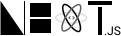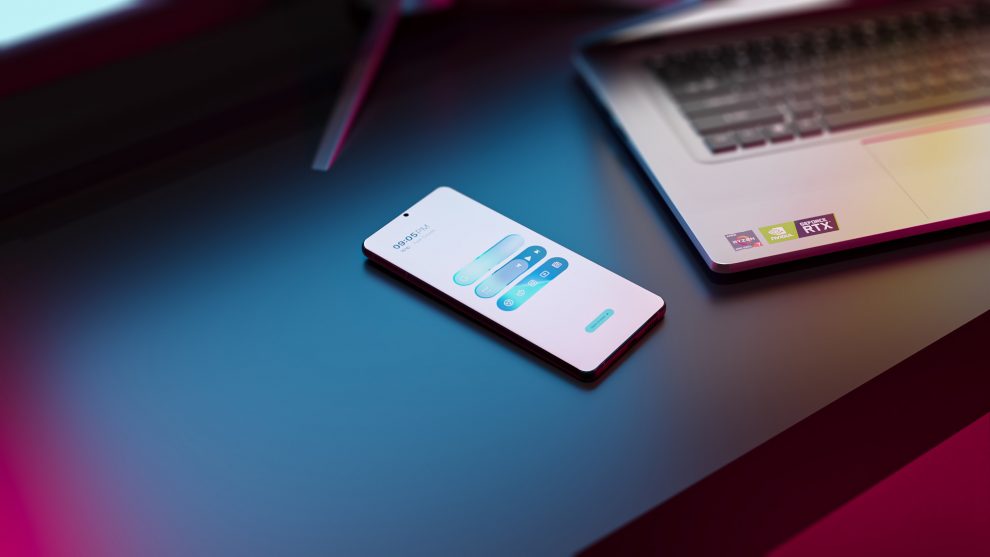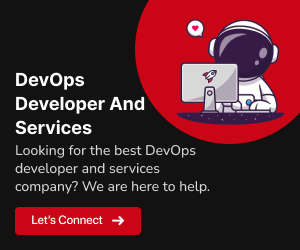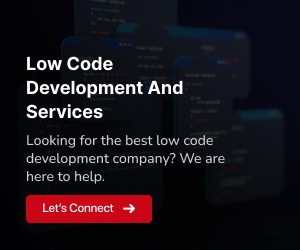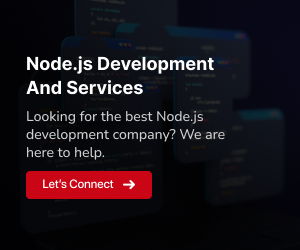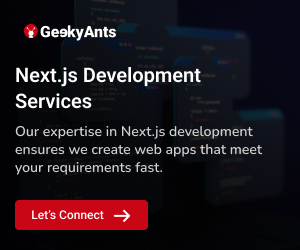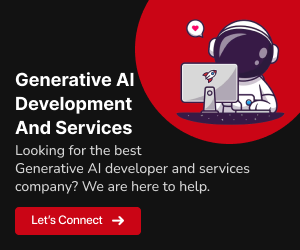Customizing the look and feel of your React application is a fundamental part of creating a unique and engaging user experience. By adding a theme to your React app, you can control colors, typography, and other design elements to align with your brand or desired aesthetic. In this guide, we’ll walk you through the steps to add a theme to your React app, allowing you to create a visually appealing and cohesive user interface.
Understanding Themes in a React App
In the context of web development, a theme in a React application refers to a set of design choices that define the visual style and aesthetics of the user interface. These design choices typically include elements such as colors, typography, spacing, and other visual properties. Themes play a crucial role in ensuring a consistent and appealing user experience across different parts of the application.
Key Components of a Theme
Themes in React applications consist of various design-related components, each contributing to the overall visual identity of the app. Here are some key components of a typical theme:
1. Color Palette
One of the central aspects of a theme is the color palette. It defines the primary and secondary colors used for elements like backgrounds, text, buttons, links, and more. Color choices can significantly impact the app’s look and feel, influencing user emotions and behavior.
2. Typography
Typography includes font choices, font sizes, line heights, and letter spacing. It affects the readability and overall visual coherence of the user interface. A well-defined typography system ensures that text is legible and visually appealing.
3. Spacing and Layout
Themes also encompass spacing and layout guidelines. This involves specifying padding, margins, and positioning of elements within the application. Proper spacing and layout contribute to a well-organized and visually pleasing design.
4. Icons and Images
Themes may include guidelines for the use of icons and images, defining icon styles, sizes, and the types of images used throughout the app. Consistency in iconography and imagery enhances the overall user experience.
5. Components and UI Elements
Themes can provide styling instructions for common UI components, such as buttons, forms, navigation bars, and modals. Defining the appearance and behavior of these components ensures a unified look across the application.
Why Themes Are Important
Themes offer several advantages in the development of React applications
Consistency:
Themes help maintain a consistent visual identity throughout the app, making it more polished and professional.Customization:
Themes make it easier to adapt the application’s design to match a brand or achieve a specific aesthetic.Scalability:
Themes provide a structured approach to design, making it simpler to scale the application with a consistent design.Accessibility:
By defining styles in themes, you can ensure that the app is accessible to users with diverse needs.Maintainability:
Separating design choices into themes simplifies maintenance and updates, allowing you to make global design changes more efficiently.
In React, applying themes is often achieved through the use of CSS-in-JS libraries like styled-components or CSS preprocessors like Sass. These tools allow you to define and apply theme-based styles to your components, ensuring a seamless integration of design choices throughout your application.
Prerequisites
Before we start, make sure you have a React application up and running. If you don’t already have a React app, you can create one using “Create React App” or your preferred method.
Install Node.js and npm (Node Package Manager)
Make sure you have Node.js and npm installed on your system. You can download and install them from the official website Node.js.
Verify the Installation
To verify that Node.js and npm are installed correctly, open your terminal or command prompt and run the following commands
node -v
npm -vThese commands should display the installed Node.js and npm versions.
Create a New React App
Once you have Node.js and npm installed, you can create a new React app using Create React App. Open your terminal and run the following command
npx create-react-app my-react-appReplace my-react-app with the desired name for your project. This command will create a new directory with the project files.
cd command
Navigate to the Project Directory using the cd command
cd my-react-appStart the Development Server
To start the development server and see your React app in action, run the following command
npm startThis will launch the development server, and your React app will be available in your web browser at http://localhost:3000. You can access it by opening a web browser and visiting the URL or simply clicking on the provided link in the terminal.
Explore Your React App
You’re all set! You can now start exploring and developing your React app. The project structure created by Create React App includes various files and directories, such as src for your application source code, and public for public assets like HTML files.
Here’s a basic example of a React component (in src/App.js)
import React from 'react';
function App() {
return (
<div className="App">
<h1>Welcome to My React App</h1>
</div>
);
}
export default App;You can edit this component or create new ones in the src directory to build your app’s user interface.
That’s it! You’ve successfully created a new React app using Create React App. You can start developing your React application by adding components, styles, and functionality as needed.
Related : How to Build a React Project with Create React App
Steps to Add a Theme
In this guide, we’ll walk you through the steps to add a theme to your React app, allowing you to create a visually appealing and cohesive user interface.
Step 1: Choose a CSS-in-JS Library
To add a theme to your React app, you’ll need a CSS-in-JS library. This type of library allows you to write your styles in JavaScript and dynamically apply them to your components. Popular options include styled-components, Emotion, and styled-jsx. Choose the one that best suits your project’s needs.
For this guide, we’ll use styled-components.
Step 2: Install the CSS-in-JS Library
In your React project, install the chosen CSS-in-JS library. If you’re using styled-components, you can install it with
npm install styled-components
# OR
yarn add styled-componentsStep 3: Create a Theme File
In your project’s source directory, create a file for your theme, such as theme.js. This file will define the colors, typography, and other design-related properties that you want to customize.
// theme.js
const theme = {
primaryColor: '#007BFF',
secondaryColor: '#6C757D',
fontFamily: 'Arial, sans-serif',
// Add more properties as needed
};
export default theme;Step 4: Create a ThemeProvider
Now, you’ll need to create a ThemeProvider to make your theme available to your React components. This provider wraps your entire application and ensures that all components can access the theme properties.
// ThemeProvider.js
import React from 'react';
import { ThemeProvider } from 'styled-components';
import theme from './theme';
const Theme = ({ children }) => (
<ThemeProvider theme={theme}>{children}</ThemeProvider>
);
export default Theme;Step 5: Apply the Theme to Components
With your ThemeProvider in place, you can now apply the theme to your components. In a component file, import the styled function from your chosen CSS-in-JS library and create styled components that use the theme properties.
// MyComponent.js
import styled from 'styled-components';
const StyledButton = styled.button`
background-color: ${props => props.theme.primaryColor};
color: #fff;
font-family: ${props => props.theme.fontFamily};
// Add more styles using theme properties
`;
const MyComponent = () => {
return (
<StyledButton>
Click Me
</StyledButton>
);
};
export default MyComponent;Step 6: Wrap Your App with the ThemeProvider
In your main app file (often App.js), wrap your entire application with the “ThemeProvider” you created earlier. This ensures that the theme is accessible to all components.
// App.js
import React from 'react';
import ThemeProvider from './ThemeProvider';
import MyComponent from './MyComponent';
function App() {
return (
<ThemeProvider>
<div className="App">
<MyComponent />
</div>
</ThemeProvider>
);
}
export default App;Step 7: Customize Your Theme
Now comes the fun part! You can easily customize your theme by updating the properties in your “theme.js” file. For example, change colors, typography, or any other design elements to match your app’s style.
Step 8: Testing and Refinement
After customizing your theme, thoroughly test your application to ensure that it looks and behaves as expected. Make any necessary refinements to achieve the desired aesthetic and user experience.
Also Read : The JavaScript Skills You Need For React with examples
Conclusion
Adding a theme to your React app is a straightforward process that allows you to control the visual aspects of your application. With the flexibility and power of CSS-in-JS libraries like styled-components, you can easily customize your app’s design to create a cohesive and visually appealing user interface. Whether you’re building a personal portfolio or a complex web application, adding a theme is an important step in creating a memorable and engaging user experience.