In the realm of web development, integrating external data into your React applications is a common and crucial task. REST APIs (Representational State Transfer Application Programming Interfaces) provide a standardized way to interact with server-side data. In this step-by-step guide, we’ll explore how to seamlessly consume REST APIs in your React applications, empowering you to build dynamic and data-driven web experiences.
Step 1: Setting Up Your React Application
Setting up a React application is the first crucial step in building dynamic web experiences. Follow these steps to initiate a new React project using Create React App, a popular tool that streamlines the setup process.
Install Node.js and npm
Before creating a React app, ensure that you have Node.js and npm (Node Package Manager) installed on your machine. You can download and install them from the official “Node.js” website.
Install Create React App
Open your terminal or command prompt and run the following command to install Create React App globally
npm install -g create-react-appCreate a New React App
Once installed, use Create React App to initiate a new project. Replace “my-react-app” with your preferred project name.
npx create-react-app my-react-appNavigate to Your Project Directory
Move into the newly created project directory
cd my-react-appStart the Development Server
Launch the development server to see your React app in action
npm startThis command starts the development server and opens your app in a new browser window.
Explore the Project Structure
Take a look at the project structure created by Create React App. Key directories include ‘src‘ (source code), ‘public‘ (public assets), and ‘node_modules‘ (dependencies).
Edit Your First React Component
Navigate to the ‘src‘ directory and open the ‘App.js‘ file. Modify the content of the file to create your first React component.
// src/App.js
import React from 'react';
function App() {
return (
<div>
<h1>Hello, React!</h1>
</div>
);
}
export default App;Save and View Changes
Save your changes, and the development server will automatically reload the app in your browser with the updated content.
Related: How to use TypeScript with React
Step 2: Understanding REST APIs
REST APIs (Representational State Transfer Application Programming Interfaces) serve as a standard protocol for communication between web servers and clients. They rely on a set of principles to create scalable and stateless interactions. Let’s delve into the key concepts and explore an example using the Fetch API in React.
Key Concepts
Endpoints:
REST APIs expose specific URLs known as endpoints for different functionalities. Each endpoint represents a resource or a collection of resources.HTTP Methods:
RESTful interactions involve standard HTTP methods like GET, POST, PUT, and DELETE. Each method corresponds to a specific operation on the resource.Stateless Communication:
REST APIs follow a stateless model, meaning each request from a client to a server contains all the information needed to understand and fulfill that request. No client context is stored on the server between requests.Response Format:
Typically, REST APIs respond with data formatted in JSON (JavaScript Object Notation), providing a lightweight and readable interchange format.
Example Using Fetch API in React
Let’s create a simple React component that fetches data from a fictional REST API endpoint and displays it in the console.
import React, { useEffect } from 'react';
const UnderstandingRestApi = () => {
useEffect(() => {
const fetchData = async () => {
try {
const response = await fetch('https://jsonplaceholder.typicode.com/todos/1');
const data = await response.json();
console.log('Fetched Data:', data);
} catch (error) {
console.error('Error fetching data:', error);
}
};
fetchData();
}, []);
return (
<div>
{/* Component JSX */}
</div>
);
};
export default UnderstandingRestApi;In this example
- We use the ‘useEffect’ hook to perform the data fetching when the component mounts.
- The ‘fetch‘ function initiates a GET request to the specified API endpoint (https://jsonplaceholder.typicode.com/todos/1).
- We await the response and extract the JSON data using ‘response.json()‘.
- The fetched data is logged to the console.
Step 3: Choosing an API
Selecting the right API is a pivotal decision when developing a React application. The chosen API determines the type of data your app will interact with. Consider factors such as the API’s reliability, documentation, and relevance to your project. For this guide, we’ll use the JSONPlaceholder API, a mock RESTful API for testing and prototyping.
Explore API Options
Browse available APIs based on your project requirements. Common sources include public APIs, industry-specific APIs, and those provided by services like GitHub or Twitter.
Choose JSONPlaceholder API
For this example, we’ll use the JSONPlaceholder API, a fake online REST API for testing and prototyping. It provides endpoints for typical CRUD operations on resources like posts, users, and comments.
Retrieve Sample Data
Explore the API documentation to understand available endpoints and data structures. In our case, let’s fetch a sample post using the /posts endpoint.
Fetch Data in Your React App
Update your React component to fetch data from the chosen API. In this example, we’ll modify the previous component to fetch and display a list of posts.
// src/App.js
import React, { useState, useEffect } from 'react';
function App() {
const [posts, setPosts] = useState([]);
useEffect(() => {
const fetchPosts = async () => {
try {
const response = await fetch('https://jsonplaceholder.typicode.com/posts');
const data = await response.json();
setPosts(data);
} catch (error) {
console.error('Error fetching posts:', error);
}
};
fetchPosts();
}, []);
return (
<div>
<h1>Posts from JSONPlaceholder API</h1>
<ul>
{posts.map(post => (
<li key={post.id}>{post.title}</li>
))}
</ul>
</div>
);
}
export default App;View Updated App
Save the changes and observe your React app displaying a list of posts fetched from the chosen JSONPlaceholder API.
Step 4: Fetching Data with Fetch API
Utilize the Fetch API, a built-in JavaScript function, to make HTTP requests. This step involves making a GET request to the chosen API endpoint and handling the response.
import React, { useState, useEffect } from 'react';
const App = () => {
const [data, setData] = useState([]);
useEffect(() => {
const fetchData = async () => {
try {
const response = await fetch('https://jsonplaceholder.typicode.com/posts');
const result = await response.json();
setData(result);
} catch (error) {
console.error('Error fetching data:', error);
}
};
fetchData();
}, []);
return (
<div>
{/* Display or process fetched data here */}
</div>
);
};
export default App;POST Requests
Sending Data to the Server using POST
const postData = async () => {
try {
const response = await fetch('https://api.example.com/data', {
method: 'POST',
headers: {
'Content-Type': 'application/json',
},
body: JSON.stringify({ key: 'value' }),
});
if (!response.ok) {
throw new Error('Network response was not ok');
}
const data = await response.json();
console.log(data);
} catch (error) {
console.error('Error:', error);
}
};
postData();This example demonstrates how to send a POST request with JSON data to the server.
PUT and DELETE Requests
Updating and Deleting Data
PUT Request
const updateData = async () => {
try {
const response = await fetch('https://api.example.com/data/1', {
method: 'PUT',
headers: {
'Content-Type': 'application/json',
},
body: JSON.stringify({ updatedKey: 'updatedValue' }),
});
if (!response.ok) {
throw new Error('Network response was not ok');
}
const data = await response.json();
console.log(data);
} catch (error) {
console.error('Error:', error);
}
};
updateData();DELETE Request
const deleteData = async () => {
try {
const response = await fetch('https://api.example.com/data/1', {
method: 'DELETE',
});
if (!response.ok) {
throw new Error('Network response was not ok');
}
const data = await response.json();
console.log(data);
} catch (error) {
console.error('Error:', error);
}
};
deleteData();Step 5: Rendering and Displaying Data
Once data is successfully fetched, render and display it in your React components. This step involves mapping through the fetched data and rendering the desired information.
return (
<div>
<h1>Blog Posts</h1>
<ul>
{data.map(post => (
<li key={post.id}>{post.title}</li>
))}
</ul>
</div>
);Step 6: Handling State and Loading States
Implement loading states and error handling to enhance the user experience. This ensures a smooth transition between data fetching and rendering.
const [loading, setLoading] = useState(true);
useEffect(() => {
const fetchData = async () => {
try {
const response = await fetch('https://jsonplaceholder.typicode.com/posts');
const result = await response.json();
setData(result);
setLoading(false);
} catch (error) {
console.error('Error fetching data:', error);
setLoading(false);
}
};
fetchData();
}, []);Also Read: How to connect React.js with MetaMask
Conclusion
Congratulations! You’ve successfully learned how to consume REST APIs in a React application. This skill is foundational for building dynamic and interconnected web applications. As you explore further, consider additional concepts such as authentication, CRUD operations, and optimization techniques to elevate your React development expertise. Happy coding!
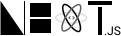












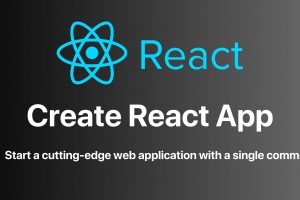






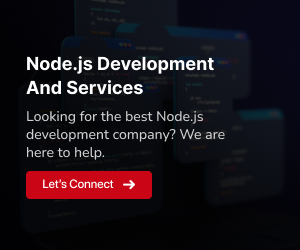
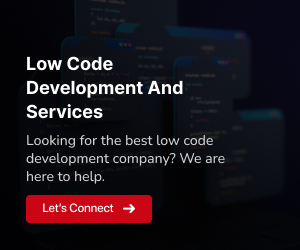
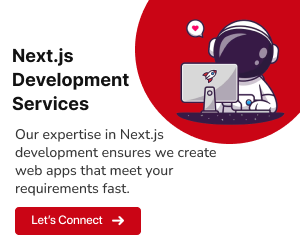
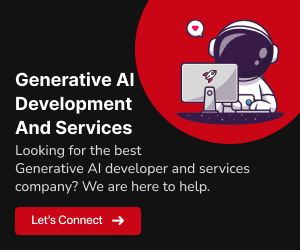
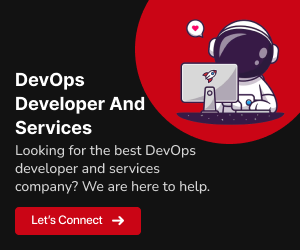
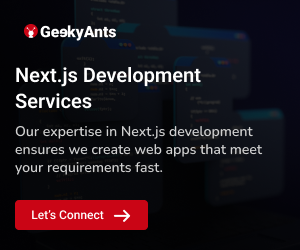
Add Comment