Integrating MongoDB with React.js empowers developers to build powerful, data-driven web applications. This guide elucidates the process, offering step-by-step instructions to establish a connection between MongoDB, a popular NoSQL database, and React.js, a renowned JavaScript library for building user interfaces.
React.js Overview
React.js, developed by Facebook, is a JavaScript library for building user interfaces. It allows developers to create interactive, reusable UI components, making the process of building modern web applications more efficient.
Key Features of React.js
Component-Based:
React employs a component-based architecture, enabling developers to create encapsulated components for building complex UIs.Virtual DOM:
Utilizes a virtual DOM for optimal performance by minimizing actual DOM manipulations.JSX:
Enables the use of JSX (JavaScript XML), a syntax extension that allows mixing HTML with JavaScript in React components.One-Way Data Binding:
Implements one-way data flow, ensuring data changes occur in a single direction, simplifying the application’s state management.React Hooks:
Offers Hooks, enabling the use of state and lifecycle features in functional components, enhancing code reusability.
MongoDB Overview
MongoDB is a widely used NoSQL database known for its flexibility and scalability. It stores data in JSON-like documents, making it suitable for various types of data and applications.
Key Features of MongoDB
Schema-less Design:
MongoDB’s flexible schema allows easy modification and adaptation to changing data requirements.High Scalability:
Offers horizontal scalability, distributing data across multiple servers to handle large volumes of data and high traffic.Query Language:
Supports a powerful query language for efficient data retrieval and manipulation.High Performance:
Provides high performance with features like indexing and sharding, ensuring fast data access.Aggregation Framework:
Facilitates data aggregation operations, enabling complex data processing and analysis.
Related: Webflow vs. React.js: Making the Right Choice
Steps to connect MongoDB with React.js
Learn to integrate MongoDB with React.js: A guide outlining steps to establish a connection between MongoDB, the popular NoSQL database, and React.js for seamless data handling in web applications.
Step 1: Set Up Your MongoDB Database
Install MongoDB: Download and install MongoDB from the official website. Start the MongoDB server locally or use a cloud-based service like MongoDB Atlas.
Connect to MongoDB: Use the MongoDB shell or MongoDB Compass to connect to your MongoDB server.
// Create and switch to a database (replace 'your_database_name' with your desired database name)
use your_database_nameCreate a Database: Use the following commands in the MongoDB shell to create a database and switch to it
// Create a collection named 'users'
db.createCollection('users')
// Create another collection named 'products'
db.createCollection('products')Create Collections: Create collections within the database as needed using the db.createCollection() command
// Create a collection named 'users'
db.createCollection('users')
// Create another collection named 'products'
db.createCollection('products')Insert Documents: Insert documents into the collections
// Insert a document into the 'users' collection
db.users.insertOne({
name: 'John Doe',
email: '[email protected]'
})
// Insert a document into the 'products' collection
db.products.insertOne({
name: 'Product 1',
price: 29.99
})Verify Data: Verify that data has been successfully inserted
// Find all documents in the 'users' collection
db.users.find()
// Find all documents in the 'products' collection
db.products.find()Step 2: Set Up Your React.js Application
Create a React App: Use ‘create-react-app‘ or any preferred method to set up your React.js application.
npx create-react-app my-react-app
cd my-react-appInstall Dependencies: Install required packages like ‘axios‘ or ‘fetch‘ to make HTTP requests.
npm install axiosStep 3: Create a Connection to MongoDB
Server-Side Setup: Create a server using ‘Node.js/Express.js ‘or any backend framework.
// server.js
const express = require('express');
const { MongoClient } = require('mongodb');
const app = express();
// Connection URL
const url = 'mongodb://localhost:27017'; // Replace with your MongoDB URL
// Database Name
const dbName = 'your_database_name'; // Replace with your database name
// Connect to MongoDB
MongoClient.connect(url, { useNewUrlParser: true, useUnifiedTopology: true }, (err, client) => {
if (err) throw err;
console.log('Connected successfully to MongoDB');
const db = client.db(dbName);
// Define your routes and CRUD operations here
// Start the server
app.listen(3001, () => {
console.log('Server running on port 3001');
});
});Install MongoDB Node.js Driver: Use ‘npm install mongodb‘ to install the MongoDB Node.js driver.
npm install mongodbEstablish Connection: In your ‘Node.js‘ server, establish a connection to your MongoDB database using MongoClient.
// server.js (Node.js/Express)
const express = require('express');
const { MongoClient } = require('mongodb');
const app = express();
// Connection URL
const url = 'mongodb://localhost:27017'; // Replace with your MongoDB URL
// Database Name
const dbName = 'your_database_name'; // Replace with your database name
// Connect to MongoDB
MongoClient.connect(url, { useNewUrlParser: true, useUnifiedTopology: true }, (err, client) => {
if (err) throw err;
console.log('Connected successfully to MongoDB');
const db = client.db(dbName);
// Define your routes and CRUD operations here
// Start the server
app.listen(3001, () => {
console.log('Server running on port 3001');
});
});Step 4: Create API Routes
Create API Endpoints: Set up routes in your Node.js server using Express
// server.js (continued)
// Example route for fetching data
app.get('/api/data', async (req, res) => {
try {
const data = await db.collection('your_collection_name').find({}).toArray();
res.json(data);
} catch (err) {
console.error(err);
res.status(500).send('Server Error');
}
});
// Additional routes for CRUD operations can be added similarly
Step 5: Fetch Data in React
Make API Requests: In your React component, use Axios or Fetch to make API requests
// YourReactComponent.js
import React, { useEffect, useState } from 'react';
import axios from 'axios';
const YourReactComponent = () => {
const [data, setData] = useState([]);
useEffect(() => {
const fetchData = async () => {
try {
const response = await axios.get('http://localhost:3001/api/data'); // Replace with your API endpoint
setData(response.data);
} catch (error) {
console.error(error);
}
};
fetchData();
}, []);
return (
<div>
<h1>Data from MongoDB:</h1>
<ul>
{data.map((item) => (
<li key={item._id}>{item.title}</li> // Modify as per your data structure
))}
</ul>
</div>
);
};
export default YourReactComponent;
Also Read: Next.js and Nuxt.js: Unveiling the Perfect Framework for You
Conclusion
Integrating MongoDB with React.js expands the capabilities of web applications, allowing seamless handling and manipulation of data. By following these steps, developers can establish a robust connection between MongoDB and React, unlocking a plethora of possibilities for data-driven web development.
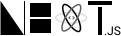

























Add Comment