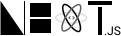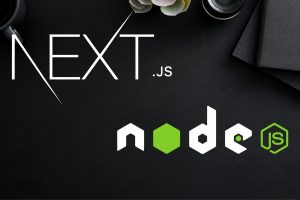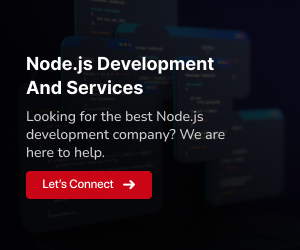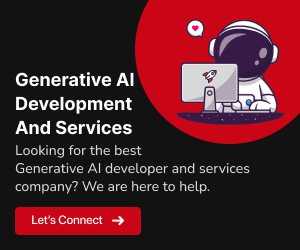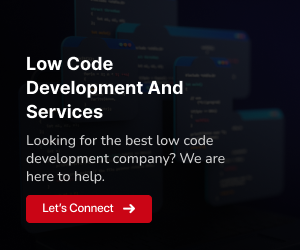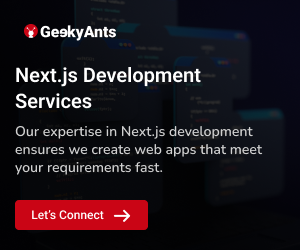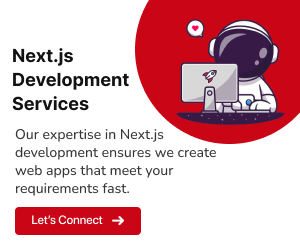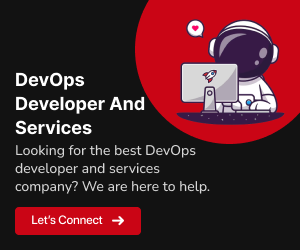Deploying a React application on Azure can seem like a daunting task, especially if you’re new to the Azure platform. However, with the right guidance, it can be a straightforward process. In this blog, we will walk you through the steps to deploy your React app on Azure, a leading cloud platform. By the end of this guide, you’ll have your React app up and running in the cloud.
The Power of React.js
React.js, developed and maintained by Facebook, has become a dominant force in the world of web development. Its popularity can be attributed to several key features
Component-Based Architecture:
React allows developers to break down the user interface into small, reusable components, making code organization and maintenance a breeze.Virtual DOM:
React’s virtual DOM efficiently updates the actual DOM, resulting in faster rendering and a smoother user experience.One-Way Data Binding:
React enforces a unidirectional flow of data, making it easier to understand and debug your application’s behavior.Large Ecosystem:
A vast ecosystem of libraries and tools, such as React Router, Redux, and Jest, makes it a versatile choice for building complex web applications.Community and Support:
React boasts a large and active community, which means you can find solutions to most of your development challenges.
Azure: Unleashing the Cloud’s Potential
Azure, Microsoft’s cloud platform, offers an array of advantages for hosting and deploying React applications
Scalability:
Azure provides auto-scaling capabilities, allowing your React app to handle varying levels of traffic efficiently.Global Reach:
Azure has data centers strategically located worldwide, ensuring low-latency access to your app for users from different regions.Integration:
Azure seamlessly integrates with various Microsoft services, such as Azure DevOps and Azure Functions, streamlining the development and deployment process.Security:
Azure provides robust security features, including advanced threat protection and identity management, to safeguard your app and data.Cost Management:
Azure offers flexible pricing options, enabling you to optimize costs according to your app’s specific needs.
Related: Create an App with React.js at the Front-end and Node.js at the Back-end
Prerequisites
Before we get started, make sure you have the following prerequisites in place
An Azure account:
You’ll need an Azure account to access Azure services.A React application:
Have your React app ready with the necessary files.Node.js and npm:
Make sure you have Node.js and npm installed on your development machine.Git:
Git is required for version control.
How to Deploy a React App on Azure
Now, let’s dive into the steps to deploy your React app on Azure
Step 1: Prepare Your React App
Before deployment, ensure your React app is ready and tested locally. Use the following commands to build your app
Create a New React App
Open your terminal or command prompt and run the following command to create a new React app using ‘create-react-app’
npx create-react-app my-react-appReplace ‘my-react-app‘ with your preferred app name.
This command will generate the basic structure for your React application, including the necessary files and dependencies.
Navigate to Your App Directory
Navigate to your newly created app directory by using the ‘cd’ (change directory) command
cd my-react-appStart the Development Server
To start your development server and see your React app in action, run the following command
npm startThis command will compile your code and open a new browser window with your React app running at http://localhost:3000. You can access your app locally to test it and see the changes in real-time as you develop.
Edit Your React App
You can start editing your React app by modifying the files in the ‘src‘ directory. The main entry point for your app is typically the ‘src/index.js‘ file.
Here’s an example of how you can modify the default ‘src/App.js‘ file
import React from 'react';
function App() {
return (
<div>
<h1>Welcome to My React App</h1>
<p>This is a simple React app created from scratch.</p>
</div>
);
}
export default App;You can customize your components, add new ones, and design your app as needed.
Build Your React App
When you’re ready to prepare your app for deployment, you can build it using the following command
npm run buildStep 2: Create an Azure Web App
Log into Azure
Go to Azure Portal:
Open your web browser and go to the Azure Portal.Sign In:
Sign in with your Azure account credentials. If you don’t have an Azure account, you can sign up for a free trial.
Create a Web App
Create a Resource:
In the Azure Portal, click on “Create a resource.”Search for “Web App”:
In the search bar, type “Web App” and select it from the results.Configure Web App Details
App Name:
Provide a unique name for your web app.Subscription:
Choose your Azure subscription.Resource Group:
You can create a new one or select an existing resource group.OS:
You can choose either Windows or Linux, depending on your preference and requirements.Runtime Stack:
Select the version of Node.js or your preferred runtime.Region:
Choose the data center region for hosting your web app.Operating System:
Select your preferred OS (Linux or Windows).Plan:
Create a new hosting plan or use an existing one. A hosting plan defines the region, instance size, and scaling options.
Review + Create:
Review your configurations and click “Review + Create.”Create:
After reviewing, click “Create” to provision your Azure Web App.
Configure Deployment Center
Open Deployment Center:
Once your web app is created, open the Azure Web App you just created.Navigate to Deployment Center:
In the left-hand menu, click on “Deployment Center.”Select Deployment Source:
Choose your preferred deployment source. For this example, let’s use GitHub.Authorize and Configure:
Follow the prompts to authorize Azure to access your GitHub repository. You will need to log in to your GitHub account and select the repository you want to deploy.Configure Build Settings:
Azure should automatically detect your application stack as Node.js. If not, make sure to select it. Configure the build branch and settings based on your project structure. Azure will build your app based on the settings you provide.
Deploy Your App
Automatic Deployment:
Once the deployment source is connected and configured, Azure will automatically build and deploy your app whenever you push changes to the selected branch in your GitHub repository.
Verify Your App
Access Your App:
After deployment, Azure will provide a URL for your React app. You can access your app via this URL.Testing:
Test your app to ensure it’s working correctly in the Azure environment. Check all the functionality and make sure everything is as expected.
Also Read: How to connect Django with React.js
Other Platforms for Deploying a React App
While Azure is a powerful choice, there are other platforms for deploying React apps, including
Netlify:
Known for its simplicity and continuous deployment features.Vercel:
Offers serverless functions and easy domain management.AWS Amplify:
Part of Amazon Web Services, it provides a full-stack development environment for React apps.
Conclusion
Deploying your React app on Azure is a wise choice, thanks to the combination of React’s power and Azure’s cloud capabilities. With scalability, global reach, and robust security, Azure ensures your app performs at its best. However, remember that other platforms like Netlify, Vercel, and AWS Amplify also have their strengths. Choose the one that aligns best with your project’s requirements, and happy coding!