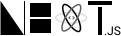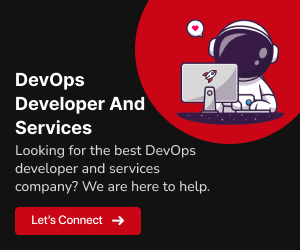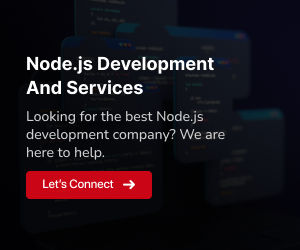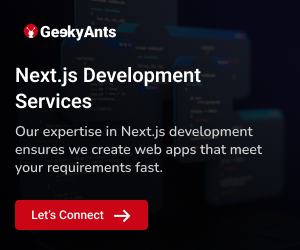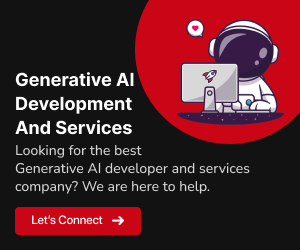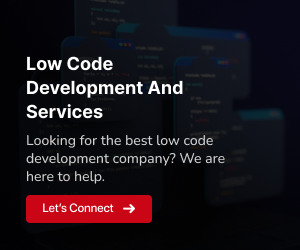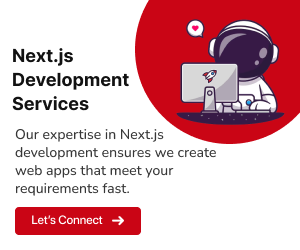Backendless UI is a powerful platform for building web and mobile applications with ease. It offers a plethora of pre-built components to expedite your development process. However, there might be scenarios where you need custom React components to meet unique requirements. In this blog, we’ll explore how to create and integrate custom React components into Backendless UI. By the end of this guide, you’ll have the skills to enhance your applications with tailor-made UI elements.
Understanding React and React Components
React is a popular JavaScript library for building user interfaces. It’s known for its component-based architecture, which allows you to create UI elements as reusable, self-contained pieces of code. These pieces are called React components. React components are the building blocks of your application’s user interface, and they encapsulate both the structure and behavior of various parts of your app.
What are React Components?
A React component is a JavaScript function or class that returns a piece of UI, and you can think of them as custom HTML elements. Components can be as simple as a button or as complex as an entire page. They help in breaking down your UI into manageable, reusable parts, making your code easier to maintain and understand.
Here’s an example of a simple functional React component
import React from 'react';
function Welcome(props) {
return <h1>Hello, {props.name}</h1>;
}
export default Welcome;In the code above, we’ve created a functional component called Welcome that takes a name prop and renders a greeting message.
Class vs. Functional Components
There are two main types of React components: class components and functional components. Class components are based on JavaScript classes and were the primary way to define components in earlier versions of React. Here’s an example of a class component
import React, { Component } from 'react';
class Welcome extends Component {
render() {
return <h1>Hello, {this.props.name}</h1>;
}
}
export default Welcome;Functional components, on the other hand, are simpler and more concise, making them the preferred choice in modern React development. However, with the introduction of React Hooks, functional components can also manage state and side effects, which were previously exclusive to class components.
Using React Components
To use a React component, you simply import it and include it in your JSX code, just like you would with HTML elements. Here’s an example of how to use the ‘Welcome‘ component we defined earlier
import React from 'react';
import Welcome from './Welcome'; // Import the component
function App() {
return (
<div>
<Welcome name="Alice" /> {/* Use the component with a prop */}
<Welcome name="Bob" />
</div>
);
}
export default App;In this example, we’ve imported the Welcome component and used it twice, passing different names as props to customize the greeting message.
React components play a crucial role in building dynamic and interactive web applications, and their reusability and encapsulation make them a powerful tool for creating complex user interfaces. Whether you’re building a simple web page or a sophisticated web app, React and its components provide a solid foundation for your front-end development.
The Power of Backendless UI
Backendless UI is a low-code application development platform that enables developers to build web and mobile applications without the need for extensive coding. It offers numerous out-of-the-box components, making it easy to create user interfaces, manage data, and define business logic. Backendless UI streamlines app development, but sometimes, you might need a custom touch to address specific use cases.
Benefits of Custom React Components
Custom React components provide the following advantages in your Backendless UI application
Tailored Functionality:
You can design components to precisely match your application’s unique requirements, enhancing user experience.Code Reusability:
Reusable components save development time and effort, ensuring consistency across your application.Integration:
Seamlessly integrate your custom components into Backendless UI using React’s modular structure.Personalization:
Customize component styles and behaviors to align with your application’s branding and user preferences.Innovation:
Implement cutting-edge features that might not be available in pre-built components.
Also Read: How to add theme to your React App
How to Create Custom React Components
Let’s delve into the steps for creating and integrating custom React components into Backendless UI
Step 1: Set Up Your Development Environment
Ensure you have Node.js, npm, and a code editor installed on your machine. You can download Node.js and npm from the official website.
Step 2: Create a New React Component
In your project directory, create a new React component. You can use ‘Create React App’ or other setups of your choice
npx create-react-app custom-components
cd custom-componentsStep 3: Design Your Custom Component
Design your custom React component. Create a new JavaScript file for your component, such as ‘CustomButton.js‘. Here’s a basic example
import React from 'react';
function CustomButton({ text, onClick }) {
return (
<button onClick={onClick}>{text}</button>
);
}
export default CustomButton;Step 4: Styling Your Component
Customize the styles of your component using CSS or a CSS-in-JS library like styled-components
import styled from 'styled-components';
const StyledButton = styled.button`
background-color: #007bff;
color: #fff;
padding: 8px 16px;
border: none;
cursor: pointer;
`;
function CustomButton({ text, onClick }) {
return (
<StyledButton onClick={onClick}>{text}</StyledButton>
);
}Step 5: Export Your Component
In this step, you need to export your custom React component, making it available for use in other parts of your project. Here’s how to export your component in a typical React project
// CustomButton.js
import React from 'react';
function CustomButton({ text, onClick }) {
return (
<button onClick={onClick}>{text}</button>
);
}
export default CustomButton; // Export the component for use in other parts of your projectYou’ve now successfully exported your custom component, making it accessible for integration into your Backendless UI application.
Step 6: Integration with Backendless UI
To integrate your custom React component into Backendless UI, you’ll need to bundle your component using a tool like Webpack and upload it to a publicly accessible location. Here are the general steps
Bundle Your Custom Component
First, ensure you have a build process set up for your custom component. You can use a bundler like Webpack. Run the build process to bundle your component. Here’s a basic Webpack configuration file (webpack.config.js) for bundling your React component
// webpack.config.js
const path = require('path');
module.exports = {
entry: './src/CustomButton.js',
output: {
path: path.resolve(__dirname, 'dist'),
filename: 'custom-button.bundle.js',
},
};Upload Your Component’s Bundle
After bundling, you need to upload the generated bundle to a publicly accessible location, such as a cloud storage service or a web server. Ensure that the bundle file (custom-button.bundle.js) is accessible via a URL.
Integrate with Backendless UI
In your Backendless UI application, you can integrate your custom component using an HTML widget or custom component integration feature. You will reference the script URL for your component’s bundle. Here’s an example of how you can include your custom component in Backendless UI
<!-- index.html in Backendless UI -->
<!DOCTYPE html>
<html>
<head>
<!-- Other head elements -->
<!-- Include your custom component's bundle -->
<script src="https://your-custom-component-url.com/custom-button.bundle.js"></script>
</head>
<body>
<!-- Your Backendless UI content -->
<!-- Use your custom component here -->
<div id="root"></div>
<script>
// Use your custom component in Backendless UI
const rootElement = document.getElementById('root');
ReactDOM.render(<CustomButton text="Click Me" onClick={handleClick} />, rootElement);
</script>
</body>
</html>Make sure to replace “https://your-custom-component-url.com/custom-button.bundle.js” with the actual URL where your component’s bundle is hosted.
With these steps, you’ve successfully integrated your custom React component into your Backendless UI application, allowing you to leverage the component’s functionality within the UI.
Step 7: Test and Debug
Test your application to ensure that your custom React component works as expected within the Backendless UI.
Related: The 10 Best Headless CMS for React Projects
Conclusion
Custom React components in Backendless UI empower developers to create unique, innovative, and personalized user interfaces tailored to specific application needs. With the flexibility of Backendless UI and the creative potential of React, the possibilities are limitless. Enhance your application’s functionality and aesthetics by incorporating custom components, making your Backendless UI project stand out from the rest.