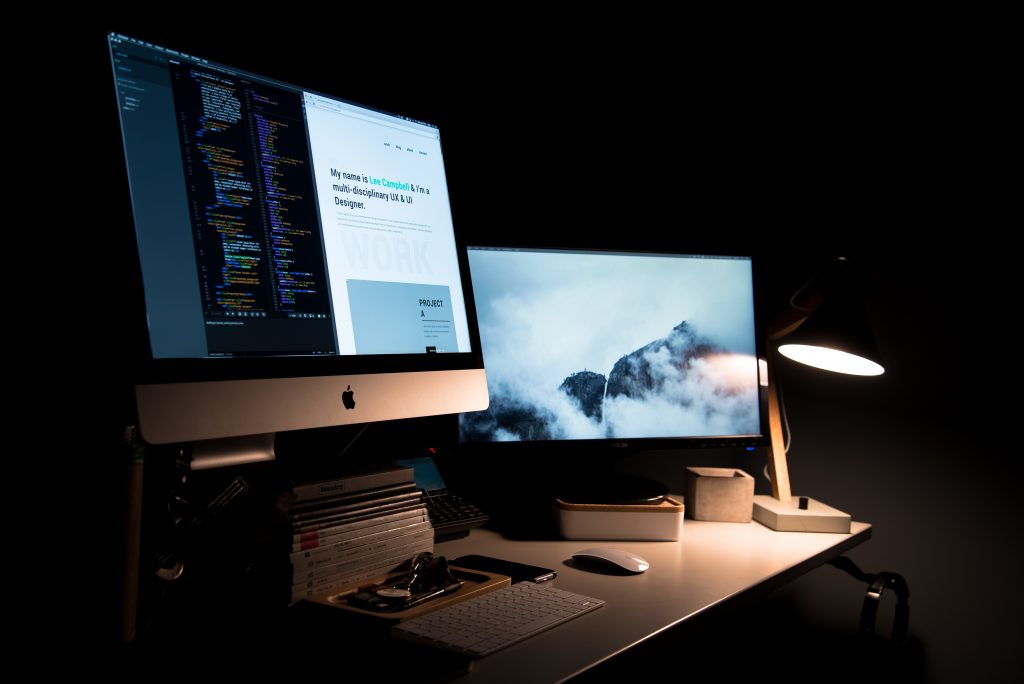In the fast-paced world of web development, optimizing performance is a critical aspect of building responsive and efficient web applications. React, a popular JavaScript library for building user interfaces, has gained widespread adoption due to its flexibility and reusability. However, as React applications grow in complexity, ensuring their performance becomes more challenging. This blog will introduce you to the top 10 tools that can help you optimize performance in React and make your applications run smoothly and efficiently.
Understanding React JS
Before we delve into the tools for optimizing React performance, let’s take a moment to understand what React is and why it’s so widely used.
React, developed and maintained by Facebook, is a JavaScript library for building user interfaces. It allows developers to create interactive and dynamic web applications with ease. Here are a few key features of React
Component-Based Architecture:
React follows a component-based architecture, allowing developers to break down the user interface into smaller, reusable components. This modular approach simplifies development, maintenance, and testing.Virtual DOM (Document Object Model):
React employs a Virtual DOM to efficiently update the actual DOM. Instead of making direct changes to the DOM, React creates a lightweight virtual representation, compares it with the current DOM, and updates only the necessary parts. This significantly reduces the rendering time and enhances performance.Reusable Components:
React encourages the creation of reusable components, which can be shared across different parts of an application. This reusability reduces redundancy, making the codebase more efficient and easier to maintain.One-Way Data Binding:
React enforces a unidirectional data flow, ensuring that changes in the application’s state propagate down to child components. This predictable flow of data simplifies debugging and improves performance.Large Ecosystem and Community Support:
React has a vast ecosystem of libraries and tools, along with a supportive and active community. This means that developers have access to numerous resources and solutions to common challenges.
Benefits of React JS
Now that we have a better understanding of React, let’s explore five key benefits of using React in your web development projects
Improved Performance:
React’s Virtual DOM and efficient rendering process significantly enhance the performance of web applications. By reducing unnecessary updates to the DOM, React ensures that only the necessary changes are made, resulting in faster load times and a smoother user experience.Enhanced Developer Productivity:
The component-based architecture of React promotes code reusability and maintainability. Developers can easily create, reuse, and share components, saving time and effort. This modularity also simplifies testing, as individual components can be tested in isolation.Strong Community and Ecosystem:
React’s extensive ecosystem includes libraries, tools, and resources that simplify development tasks. The thriving community continuously contributes to the ecosystem, providing solutions, tutorials, and support for developers.SEO-Friendly:
React can be used on the server side to render components before sending them to the client. This server-side rendering (SSR) capability improves search engine optimization (SEO) as search engines can easily index the content of your application.Scalability:
React is well-suited for building both small and large-scale applications. Its modular structure and performance optimizations make it an ideal choice for projects that need to scale to accommodate growing user bases and feature sets.
Related: How to Use Bootstrap with React
Top 10 Tools to Optimize Performance in React
1. React Developer Tools
Setup Steps
- Install the React Developer Tools extension for your browser (available for Chrome and Firefox).
- Open your React application in the browser.
- Use the React DevTools panel to inspect your components and analyze their props and state.
Usage
In your React application, make sure to import ‘react-dom‘ and ‘react-dom/profiling‘ to enable the Profiler feature
import React from 'react';
import ReactDOM from 'react-dom';
import { unstable_trace as trace } from 'scheduler/tracing';
// Your components and application code hereWrap the part of your application you want to profile with the ‘trace‘ function:
trace('app render', performance.now(), () => {
ReactDOM.unstable_createRoot(document.getElementById('root')).render(<App />);
});2. React Profiler
Setup Steps
- React Profiler is built into React, so no additional setup is required.
Usage
Import the ‘Profiler‘ component from React
import { Profiler } from 'react';Use the ‘Profiler‘ component to measure rendering times for specific parts of your application
<Profiler id="my-component" onRender={callback}>
<MyComponent />
</Profiler>Define the ‘callback‘ function to handle the profiling data
function callback(
id, // The "id" prop of the Profiler tree
phase, // "mount" (for the initial render) or "update" (for re-renders)
actualDuration, // Time spent rendering the update
baseDuration, // Estimated time to render the entire subtree
startTime, // When rendering started
commitTime, // When the update committed
interactions // Set of interactions associated with the update
) {
// Handle profiling data here
}3. Webpack Bundle Analyzer
Setup Steps
Install the webpack-bundle-analyzer package as a development dependency
npm install --save-dev webpack-bundle-analyzerConfigure Webpack to use the Bundle Analyzer plugin. In your Webpack configuration file, add
const BundleAnalyzerPlugin = require('webpack-bundle-analyzer').BundleAnalyzerPlugin;
module.exports = {
// Your other Webpack settings
plugins: [
new BundleAnalyzerPlugin(),
],
};Usage
- Build your application using Webpack.
- Run your application, and the Bundle Analyzer will open a browser window with an interactive visualization of your bundle size.
4. Lighthouse
Setup Steps
Lighthouse is a browser extension and a command-line tool. Follow these steps
Install Lighthouse as a Node.js package globally
npm install -g lighthouseRun Lighthouse from the command line to audit your application. For example
lighthouse https://example.com --viewUsage
- Lighthouse will generate a report with performance, accessibility, best practices, SEO, and other metrics. Use the report to identify areas that need improvement and follow the recommendations.
- You can also use Lighthouse directly in the Chrome DevTools under the “Audits” tab.
5. Babel Minify Plugin
Setup Steps
Install the ‘babel-preset-minify‘ package as a development dependency
npm install --save-dev babel-preset-minifyIn your Babel configuration, add the minify preset
{
"presets": ["minify"]
}Usage
- The Babel Minify plugin will minify your JavaScript during the build process, removing unnecessary code and reducing the bundle size.
6. Web Vitals
Setup Steps
Web Vitals is a set of performance metrics that can be measured in your application. There’s no specific setup required. You can use tools like Lighthouse or Google’s Web Vitals JavaScript library to capture these metrics.
Usage
You can use JavaScript libraries or browser APIs to measure and report Web Vitals metrics in your application. For example, you can measure the Largest Contentful Paint (LCP) like this
webVitals.getLCP((metric) => {
console.log('Largest Contentful Paint (LCP):', metric.value);
});7. Code Splitting
Setup Steps
React’s code splitting is built-in and requires no specific setup. Use dynamic imports to split your code
const MyComponent = React.lazy(() => import('./MyComponent'));Usage
You can lazy-load components or modules using React’s React.lazy and Suspense. For example
const MyComponent = React.lazy(() => import('./MyComponent'));
// Inside your component...
<React.Suspense fallback={<div>Loading...</div>}>
<MyComponent />
</React.Suspense>8. Server-Side Rendering (SSR)
Setup Steps
Implementing SSR in React requires specific configurations and frameworks, such as Next.js, Gatsby, or custom server setups. Choose a framework that suits your needs and follow their documentation.
Usage
In Next.js, for example, you can create server-rendered pages using the ‘getServerSideProps‘ function
export async function getServerSideProps(context) {
// Fetch data from an API or database
const data = await fetchData();
// Pass the data as props to the component
return {
props: { data },
};
}
function Page({ data }) {
// Render the page with the fetched data
}
export default Page;Your chosen framework will provide instructions for SSR implementation.
9. Webpack Performance Hints
Setup Steps
No specific setup is required. You can apply performance hints directly in your Webpack configuration.
Usage
In your Webpack configuration, apply performance hints like this
performance: {
hints: 'warning', // 'error' for a more aggressive setting
maxAssetSize: 250000, // Adjust the size threshold
}Customize the settings according to your needs to ensure optimal performance.
10. Performance Monitoring Tools
Setup Steps
Each performance monitoring tool (e.g., New Relic, Datadog, Sentry) has its own setup process. Consult the respective tool’s documentation for installation and configuration.
Usage
Depending on the tool, you’ll typically need to import and initialize it in your application. For example, with New Relic
const newrelic = require('newrelic');
// Start tracking performance data
newrelic.setTransactionName('Transaction Name');Follow the tool-specific documentation to set up custom alerts and monitor your application’s performance.
Also Read: How to Fetch GraphQL Data in Next.js
Conclusion
Optimizing the performance of your React applications is essential to ensure a smooth and responsive user experience. By leveraging the tools and techniques mentioned above, you can identify and address performance bottlenecks, reduce bundle sizes, and enhance the overall efficiency of your React projects. Remember that performance optimization is an ongoing process, and staying up to date with the latest tools and best practices is key to building high-performing React applications. Keep experimenting, testing, and fine-tuning to deliver the best possible user experience to your audience.