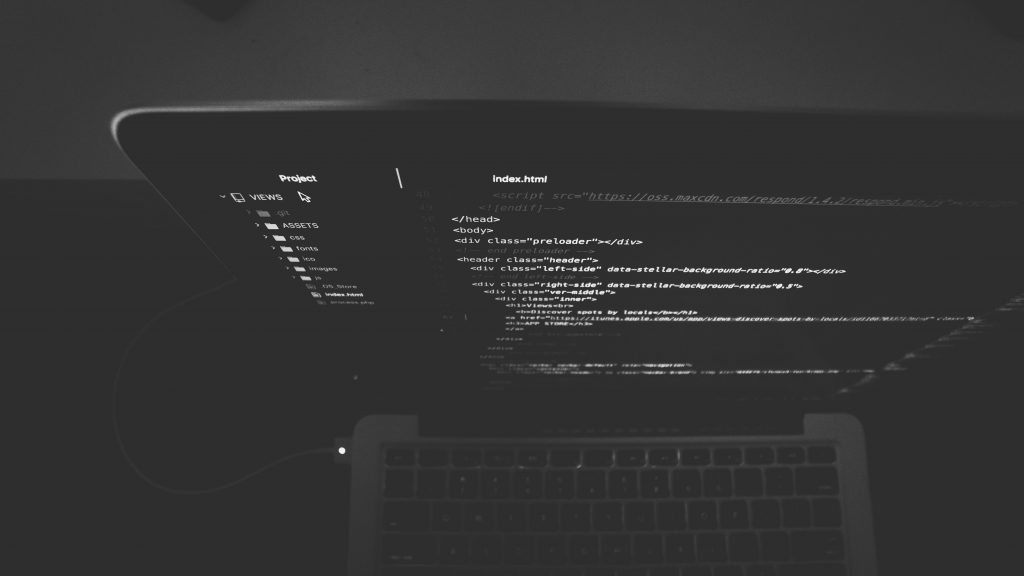In the rapidly evolving world of web development, having a solid understanding of versatile frameworks can significantly elevate your capabilities. Next.js, a popular React framework, has gained traction for its simplicity, efficiency, and robust features. In this comprehensive guide, we’ll explore the process of creating a basic Next.js application from setup to deployment, providing a step-by-step walkthrough along with code snippets.
Understanding Next.js
Next.js, built on top of React, simplifies the process of building React applications by offering server-side rendering, automatic code splitting, and straightforward configuration. It enhances React applications by providing solutions to common challenges, allowing developers to create performant and SEO-friendly web applications with ease.
Key Features of Next.js
Server-side rendering (SSR):
Next.js allows rendering React components on the server side, enhancing performance and enabling faster page loads.Static site generation (SSG):
It supports the generation of static websites, enhancing speed and optimizing SEO.File-based routing:
Next.js simplifies routing by linking pages to their respective files, making navigation more intuitive.Automatic code splitting:
This feature enables efficient code splitting, loading only the necessary JavaScript for each page, resulting in faster navigation.API routes:
Next.js facilitates the creation of API endpoints within the same project, making it seamless to develop both frontend and backend functionalities.
Prerequisites
Before diving into building a Next.js application, ensure you have the following prerequisites installed
- Node.js and npm (Node Package Manager)
- A code editor (such as Visual Studio Code, Sublime Text, or Atom)
- Basic knowledge of JavaScript and React
Related: Mastering TypeScript Integration with Next.js
Building a Basic Next.js Application: Creating a Todo App
Let’s delve deeper into Next.js by creating a simple yet functional todo application. This step-by-step guide will demonstrate how to set up a basic todo app utilizing Next.js, React, and some basic state management.
Step 1: Setting Up the Next.js Project
Begin by initializing a new Next.js project. Open your terminal and execute the following commands
npx create-next-app todo-app
cd todo-appStep 2: Creating Todo Components
Inside the pages directory, create a new file named index.js. This will serve as the main page for our todo app.
// pages/index.js
import { useState } from 'react';
const TodoApp = () => {
const [todos, setTodos] = useState([]);
const [newTodo, setNewTodo] = useState('');
const addTodo = () => {
if (newTodo.trim() !== '') {
setTodos([...todos, newTodo]);
setNewTodo('');
}
};
const handleInputChange = (e) => {
setNewTodo(e.target.value);
};
return (
<div>
<h1>Simple Todo App</h1>
<div>
<input
type="text"
placeholder="Enter a new todo"
value={newTodo}
onChange={handleInputChange}
/>
<button onClick={addTodo}>Add Todo</button>
</div>
<ul>
{todos.map((todo, index) => (
<li key={index}>{todo}</li>
))}
</ul>
</div>
);
};
export default TodoApp;Step 3: Styling the Todo App (Optional)
You can add some basic styles to improve the appearance of the todo app. Create a new file named styles.module.css in the pages directory
/* pages/styles.module.css */
.container {
max-width: 600px;
margin: 0 auto;
padding: 20px;
}
input {
margin-right: 10px;
padding: 8px;
}
button {
padding: 8px 12px;
background-color: #0070f3;
color: white;
border: none;
cursor: pointer;
}
ul {
list-style: none;
padding: 0;
}
li {
margin-top: 8px;
}Step 4: Running the Todo App
Launch the development server by running the following command in your terminal
npm run devVisit http://localhost:3000 in your browser to see your simple todo app in action. You can add new todos by typing in the input field and hitting the “Add Todo” button.
Step 5: Adding Additional Features to the Todo App
Deleting Todos
Expand the functionality of your todo app by adding the ability to delete todos. Update the TodoApp component as follows
// pages/index.js
// ... (previous code remains unchanged)
const deleteTodo = (indexToRemove) => {
setTodos(todos.filter((_, index) => index !== indexToRemove));
};
// Inside the return statement, modify the list items:
<ul>
{todos.map((todo, index) => (
<li key={index}>
{todo}
<button onClick={() => deleteTodo(index)}>Delete</button>
</li>
))}
</ul>Marking Todos as Completed
Add a feature to mark todos as completed. Update the TodoApp component
// pages/index.js
// ... (previous code remains unchanged)
const toggleComplete = (index) => {
const updatedTodos = [...todos];
updatedTodos[index] = `✓ ${updatedTodos[index]}`;
setTodos(updatedTodos);
};
// Modify the list items:
<ul>
{todos.map((todo, index) => (
<li key={index}>
<span
style={{ textDecoration: todo.startsWith('✓') ? 'line-through' : 'none' }}
onClick={() => toggleComplete(index)}
>
{todo}
</span>
<button onClick={() => deleteTodo(index)}>Delete</button>
</li>
))}
</ul>Step 6: Routing and Navigation
Next.js simplifies routing by utilizing the Link component. Let’s create a navigation bar for easy access between pages.
Creating a Navigation Bar
In the ‘pages‘ directory, create a new file named ‘Navbar.js‘
// pages/Navbar.js
import Link from 'next/link';
const Navbar = () => {
return (
<nav>
<ul>
<li>
<Link href="/">
<a>Home</a>
</Link>
</li>
<li>
<Link href="/about">
<a>About</a>
</Link>
</li>
</ul>
</nav>
);
};
export default Navbar;Include this navigation bar in the ‘index.js‘ and ‘about.js‘ files to enable navigation between pages.
Implementing Routing
In ‘pages/index.js‘ and ‘pages/about.js‘, import and use the Navbar component:
// pages/index.js
import Navbar from './Navbar';
const TodoApp = () => {
// ... (previous code remains unchanged)
return (
<div>
<Navbar />
{/* ... (existing code) */}
</div>
);
};
export default TodoApp;Repeat the same import and usage of ‘Navbar‘ in the ‘pages/about.js‘ file.
Step 7: Deploying the Next.js Application
Deployment enables you to share your application with others online. Next.js can be deployed to various platforms such as Vercel, Netlify, or even your own hosting provider.
Deploying to Vercel
Vercel, the creators of Next.js, offer seamless deployment for Next.js applications
Create a Vercel Account: Sign up or log in to your Vercel account.
Install Vercel CLI: If you haven’t already, install the Vercel CLI globally by running
npm install -g vercelDeploy Your App: In the project directory, run
vercelFollow the Prompts: The Vercel CLI will guide you through the deployment process. Once completed, your app will be live and accessible via the provided URL.
Congratulations! You’ve successfully deployed your Next.js todo app for the world to see.
Read More: Exploring Advanced Next.js Concepts in 2024
Common Mistakes to Avoid as a Beginner in Next.js Development
1. Misunderstanding Next.js Fundamentals
Mistake:
Skipping or not fully understanding the basics of Next.js can lead to confusion and hinder progress.
Advice:
Take the time to grasp the fundamental concepts of Next.js, including its file-based routing, server-side rendering, and data fetching methods. Explore official documentation, tutorials, and examples to solidify your understanding before diving into complex projects.
2. Overlooking File-Based Routing
Mistake:
Neglecting the file-based routing structure in Next.js and attempting to implement custom routing can cause routing errors.
Advice:
Leverage Next.js’ automatic routing based on file structure. Utilize the pages directory to create pages, following the predefined conventions. Avoid manually configuring routing for basic page navigation.
3. Ignoring SEO Best Practices
Mistake:
Failing to optimize Next.js applications for search engines can affect discoverability and visibility.
Advice:
Take advantage of Next.js’s built-in features like server-side rendering (SSR) and static site generation (SSG) to improve SEO. Use appropriate HTML meta tags, descriptive titles, and structured data to enhance your site’s SEO performance.
4. Neglecting Performance Optimization
Mistake:
Ignoring performance optimization techniques can lead to slow-loading applications.
Advice:
Implement performance optimization strategies such as code splitting, lazy loading, and image optimization. Leverage Next.js features like automatic code splitting and static optimization to enhance performance.
5. Not Handling Data Fetching Effectively
Mistake:
Mismanaging data fetching methods or not optimizing API calls can impact app performance.
Advice:
Use Next.js data fetching methods (like getStaticProps or getServerSideProps) efficiently based on your application’s needs. Optimize API calls by handling caching, error handling, and reducing unnecessary data fetching.
6. Neglecting Deployment Best Practices
Mistake:
Deploying Next.js applications without considering best practices can lead to deployment issues.
Advice:
Follow deployment best practices specific to your chosen hosting platform. Consider optimization techniques, security measures, and proper configuration settings before deploying your Next.js app.
7. Forgetting to Handle Error States
Mistake:
Not handling error states gracefully can result in a poor user experience.
Advice:
Implement error handling for API requests, form submissions, or unexpected errors. Display user-friendly error messages and provide clear instructions for users when errors occur.
8. Overlooking Testing and Maintenance
Mistake:
Neglecting testing and regular maintenance can lead to bugs and degrade application quality over time.
Advice:
Conduct thorough testing, including unit tests, integration tests, and end-to-end tests, to ensure the reliability and stability of your Next.js application. Regularly update dependencies and perform code maintenance to keep the app running smoothly.
Conclusion
In this blog post, we’ve outlined the foundational steps to create a basic Next.js application. Understanding Next.js’ key features, setting up the project, exploring file structures, and implementing basic routing are crucial building blocks for your Next.js journey. As you continue exploring Next.js, you’ll unlock its full potential in creating powerful, scalable web applications. Now armed with this knowledge, feel free to experiment and expand your Next.js skills further!