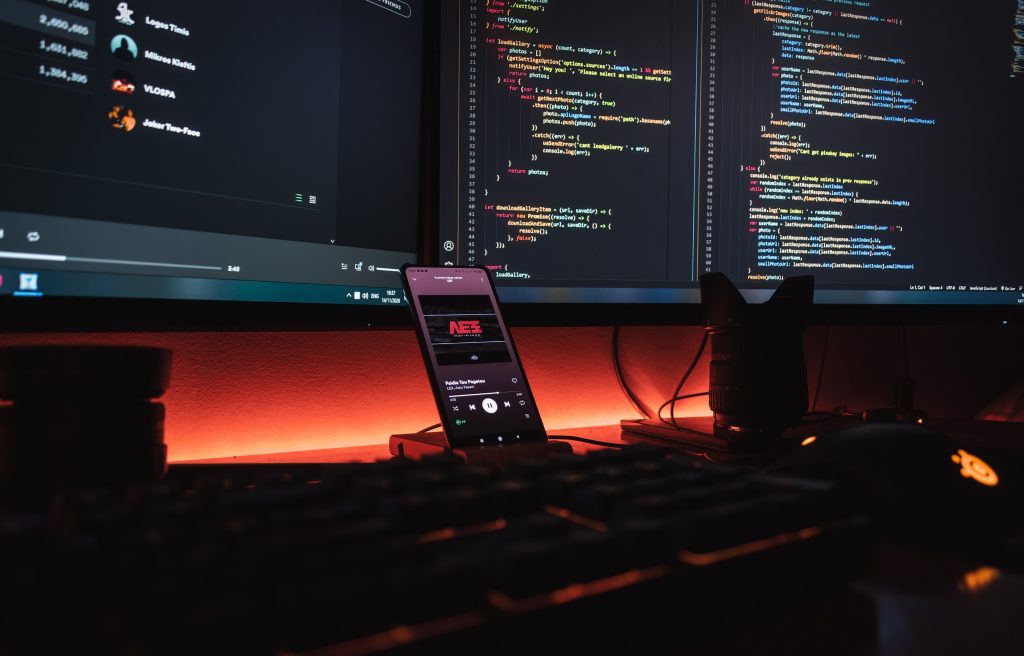Deploying a Next.js application to Netlify streamlines the process of hosting and managing dynamic web projects. This guide aims to walk you through the steps required to deploy your Next.js site on Netlify, covering essential aspects from prerequisites to best practices.
Next.js: Powering Dynamic Web Applications
Next.js, built on top of React, stands out for its exceptional features that facilitate the development of robust and performant web applications.
Key Features of Next.js
Server-Side Rendering (SSR):
Enables faster page loads by rendering content on the server.Static Site Generation (SSG):
Pre-renders pages at build time for optimal performance.Routing System:
Simple and intuitive client-side routing without the need for additional configuration.Automatic Code Splitting:
Efficiently loads only necessary JavaScript for each page.TypeScript Support:
Seamless integration with TypeScript for enhanced code quality and type safety.
Netlify: A Cutting-Edge Hosting Platform
Netlify offers a comprehensive suite of features that simplify deployment, continuous integration, and scaling for modern web applications.
Key Features of Netlify
Continuous Deployment:
Automatically deploys changes from connected repositories.Global Content Delivery Network (CDN):
Ensures high-speed content delivery across the globe.Serverless Functions:
Easily create and deploy serverless functions for dynamic backend capabilities.Forms Handling:
Built-in form handling without the need for backend infrastructure.Environment Variables:
Manage environment-specific configurations with ease.
Benefits of Netlify
Easy Setup:
User-friendly interface and straightforward setup process.Scalability:
Effortlessly scale applications based on demand.Version Control Integration:
Seamless integration with Git for version control.Continuous Deployment:
Automate deployment workflows for efficient development cycles.Free Tier with Basic Features:
Access to a free tier for small projects with essential functionalities.
Related: Making a custom 404 page in Next.js
Prerequisites for Deployment
Before diving into deployment, ensure you have
- A Next.js project set up locally.
- Node.js and npm/yarn installed.
- An account on Netlify and a linked Git repository for your project.
Configure Next.js for Deployment
Optimize project settings for production
Adjust the Next.js configuration to optimize for production builds.
In your ‘next.config.js‘ file
// next.config.js
module.exports = {
// Add configuration options for production build here
// For example, enabling compression for faster asset delivery
compress: true,
};Prepare the application for a production build
Generate a production build of your Next.js application.
Run the following command
npm run buildSet Up Netlify Deployment
Connect your Next.js project to a Git repository
Ensure your Next.js project is version-controlled with Git.
Initialize a Git repository if not already done
git initAdd your files and commit changes
git add .
git commit -m "Initial commit"Create a new site on Netlify from the linked repository
- Log in to Netlify and navigate to the “Sites” tab.
- Click “New site from Git”.
- Connect to your Git provider (GitHub, GitLab, Bitbucket).
- Select the repository containing your Next.js project.
- Choose the branch to deploy and configure basic build settings.
Configure build settings and environment variables
In your Netlify dashboard
- Navigate to your site’s settings.
- Go to the “Build & deploy” section.
- Set the build command and output directory for your Next.js project.
- Configure environment variables as needed for API keys, tokens, etc.
Deploy Your Next.js Application
Trigger manual or automatic deployments:
Manual Deployment:
Push changes to your linked Git repository
git push origin mainAutomatic Deployment:
Netlify can be configured to automatically deploy changes whenever a new commit is pushed to the specified branch.
Monitor the deployment process on the Netlify dashboard
- Access the Netlify dashboard.
- Navigate to your site’s deploy tab.
- Monitor the deployment process, view logs, and check the status of your deployments.
Also Read: Choosing the Right Frontend Framework for IoT Applications: Angular vs. React
Best Practices and Tips
Optimize for Production Build:
Before deploying your Next.js app to Netlify, ensure that you’ve optimized it for production. Use Next.js’s built-in optimization features, such as enabling server-side rendering, static site generation, and using efficient code splitting.Configure Build Settings:
Set up your build settings in Netlify to match your Next.js project requirements. Configure the build command and output directory to ensure Netlify builds and deploys your app correctly. Usually, the build command for Next.js is npm run build or yarn build, and the output directory is out or build.Environment Variables:
Manage environment variables properly, especially if your Next.js app relies on secrets or API keys. Utilize Netlify’s environment variables feature to securely store sensitive information. You can set these variables in the Netlify dashboard under “Site settings > Build & deploy > Environment.”Deployment Hooks and Automation:
Leverage Netlify’s deployment hooks or webhooks to trigger builds automatically whenever changes are pushed to your repository (GitHub, GitLab, Bitbucket, etc.). Set up continuous deployment by connecting your repository to Netlify. This ensures that your Next.js app is always up-to-date when changes are made.Custom Redirects and Headers:
Netlify allows you to configure custom redirects and headers, which can be handy for routing or controlling access to specific resources in your Next.js app. You can set these up in the _redirects and _headers files within your project’s public directory or configure them through the Netlify dashboard.
Conclusion
Deploying Next.js sites to Netlify offers a seamless and efficient way to host dynamic web applications. With Next.js providing powerful features for development and Netlify offering a robust platform for deployment, you can ensure a smooth and reliable hosting experience. By following this guide, you’ll be well-equipped to deploy your Next.js projects on Netlify and leverage their combined strengths for an exceptional web hosting experience.