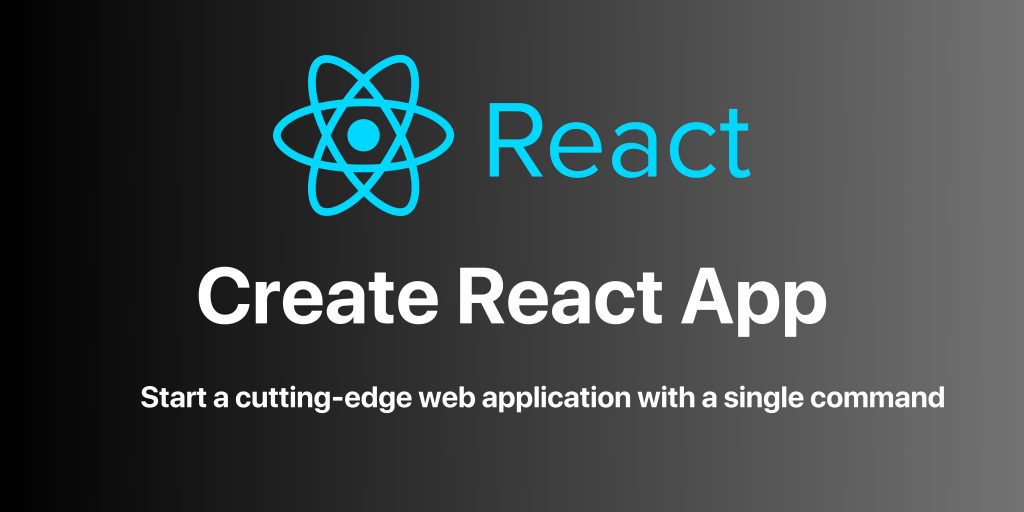In the ever-evolving landscape of web development, React has established itself as a powerhouse for creating dynamic and responsive user interfaces. Its component-based architecture and virtual DOM make it an ideal choice for modern web applications. However, starting a React project from scratch can be daunting. That’s where Create React App (CRA) comes in. In this blog, we’ll guide you through the process of building a React project using Create React App, making your journey into the world of React development a breeze.
React JS and Its Advantages
React, an open-source JavaScript library maintained by Facebook, has gained immense popularity over the years. Here are some of the key advantages that make React a standout choice
Component-Based Architecture:
React applications are built using components, which are self-contained, reusable building blocks. This modular structure simplifies development and maintenance.Virtual DOM:
React employs a virtual representation of the DOM, allowing for efficient updates and rendering only the components that have changed. This results in a snappier user experience.Unidirectional Data Flow:
React enforces a one-way data flow, making it easier to reason about how data changes and ensuring that changes are predictable.Large Ecosystem:
React is supported by a vast ecosystem of libraries and tools, which streamlines the development process.
Now, let’s dive into how to get started with Create React App.
Prerequisites
Before we jump into creating your React project, there are a few prerequisites to ensure you have everything you need. First, you must have Node.js installed on your machine. To check if you have Node.js installed, open your terminal or command prompt and run
node -vIf it returns a version number, Node.js is installed. If not, download and install it from nodejs.org.
Next, you need to ensure that npm (Node Package Manager) is available. This usually comes bundled with Node.js. To check if npm is installed, run
npm -vNow that you have the prerequisites in place, let’s move on to building your React app.
Steps to Build React App with Create React App
Step 1: Installing Create React App
Begin by installing the Create React App globally on your system. Open your terminal or command prompt and run
npm install -g create-react-appStep 2: Creating a New React App
With Create React App installed, you can create a new React project by running
npx create-react-app my-react-appReplace my-react-app with your desired project name. This command will set up a new directory with your project files and install the necessary dependencies.
Step 3: Navigating to Your Project
Navigate to your project directory using the cd command
cd my-react-appStep 4: Running the Development Server
To start the development server and see your React app in action, use the following command
npm startThis command will launch the development server and open your app in a web browser.
Step 5: Writing Your React Code
Now that your project is set up, you can begin writing your React code. The primary code files are located in the “src“directory, with “App.js” as the main React component.
Step 6: Building Your Application
When you’re ready to build your application for production, use the following command
npm run buildThis will create a build directory with optimized, production-ready code.
Related: The DOM in React: Unveiling the Core Concepts and Insights
A Simple React App Example
As a simple example, let’s create a basic React app that displays a “Hello, React!” message on the screen.
Step 1: Prerequisites
Before we start, ensure that you have Node.js and npm (Node Package Manager) installed on your system. If you don’t have them, download and install Node.js from nodejs.org.
Step 2: Installing Create React App
Open your terminal or command prompt and run the following command to install Create React App globally on your system
npm install -g create-react-appStep 3: Creating a New React App
Now, let’s create a new React app. Replace my-react-app with your desired project name.
npx create-react-app my-react-appThis command sets up a new directory with your project files and installs the necessary dependencies. It may take a few moments to complete.
Step 4: Navigating to Your Project
Navigate to your project directory using the “cd” command
cd my-react-appStep 5: Running the Development Server
To start the development server and see your React app in action, use the following command
npm startThis command will launch the development server and automatically open your app in a web browser. You should see the default React welcome screen.
Step 6: Writing Your React Code
Now, let’s create a simple “Hello, React!” app by modifying the default App.js file.
- Open your code editor (e.g., Visual Studio Code) and navigate to the ‘src‘ directory in your project.
- Open the ‘App.js‘ file.
- Replace the code in ‘App.js‘ with the following
import React from 'react';
function App() {
return (
<div>
<h1>Hello, React!</h1>
</div>
);
}
export default App;This code defines a functional React component that renders a “Hello, React!” message inside an “<h1>” element.
Step 7: Viewing Your Simple React App
Save the changes you made to ‘App.js‘. Your development server should automatically refresh, and you will see your “Hello, React!” message in the browser.
Congratulations! You’ve successfully created a simple React app using Create React App. You can further customize and expand this app to include more components, styles, and functionality.
Overview of Folder Structure in a React App
When you create a React app using Create React App, it follows a specific folder structure to keep your project organized. Here’s a breakdown of the key folders and their purposes
node_modules
This folder contains all the project dependencies installed via npm or Yarn. You don’t need to manage this folder manually; it’s created and maintained automatically.
public
The public directory contains static assets that are publicly accessible. The main file, index.html, serves as the entry point for your application.
You can include images, fonts, and other assets in this folder, which can be referenced in your HTML and JSX files.
The public directory contains your application’s static HTML file (index.html). You can customize this file to add metadata, links to external stylesheets or scripts, and other HTML-specific content.
The public folder is also where you’d place other publicly accessible files like favicon.ico.
- The public directory contains your application’s static HTML file (index.html). You can customize this file to add metadata, links to external stylesheets or scripts, and other HTML-specific content.
- The public folder is also where you’d place other publicly accessible files like favicon.ico.
- The public directory contains your application’s static HTML file (index.html). You can customize this file to add metadata, links to external stylesheets or scripts, and other HTML-specific content.
- The public folder is also where you’d place other publicly accessible files like favicon.ico.
- The public directory contains your application’s static HTML file (index.html). You can customize this file to add metadata, links to external stylesheets or scripts, and other HTML-specific content.
- The public folder is also where you’d place other publicly accessible files like favicon.ico.
src
The src directory is where you’ll spend most of your time writing your React application code. It contains your source code.
Key files and folders within src include
index.js:
This is the entry point for your React application. It renders your app into the root element defined in public/index.html.App.js:
The main React component of your application. It’s where you define the structure of your app.components folder:
You can create subfolders here to organize your reusable components. Each component typically consists of a .js file, a .css file, and possibly a .test.js file for testing.index.css:
Global CSS styles for your application.App.css:
Component-specific CSS styles.logo.svg:
The default React logo. You can replace it with your project’s logo or remove it if not needed.
React encourages you to follow a component-based architecture, and you’ll create separate components for different parts of your application. These components can be organized within the src folder as needed, following a logical structure for your project.
This folder structure provides a clear separation between your source code, static assets, and configuration files, making it easy to develop, test, and build your React application. As you work on your project, you’ll become more familiar with these folders and how to organize your code effectively.
Also Read: React Basics: How to Learn React From Scratch
Other Ways to Create a React Project
While Create React App is an excellent choice for most React projects, there are other tools and setups you can explore
React CLI:
The official React CLI tool provides similar capabilities for setting up React projects.Custom Configuration:
For advanced users, configuring Webpack and Babel manually can provide more control over your project.Next.js:
If you’re interested in server-side rendering or static site generation, Next.js is a popular framework built on top of React.
Simple Projects for Beginners
To-Do List App:
A to-do list app is a great way to start learning about state management in React. Users can add tasks, mark them as completed, and remove tasks. This project will introduce you to the basics of handling user input and rendering dynamic content.Counter App:
A counter app is a simple way to grasp the concept of state in React. Users can increment or decrement a value with the click of a button. It’s an excellent project for understanding how state changes trigger re-renders.Weather App:
A weather app can connect to a weather API to display the current weather for a user’s specified location. This project will teach you how to make API requests and display real-time data in your app.Recipe Finder:
A recipe finder app allows users to search for recipes based on ingredients they have. You’ll need to integrate a recipe API and create a user interface for searching and displaying recipes.Movie Catalog:
Create a movie catalog that lists various movies with descriptions and ratings. This project will help you work with dynamic data and learn how to create appealing user interfaces for data display.Blog Platform:
A blog platform project lets users write and publish their blog posts. You’ll need to build an interface for creating, editing, and displaying blog content. This project delves into CRUD (Create, Read, Update, Delete) operations and user authentication.Portfolio Website:
A personal portfolio website showcases your work and skills. You can create a website that features your projects, resume, and contact information. This project will involve designing and creating a static website with multiple pages.Chat Application:
Building a real-time chat application using web sockets is a more advanced project but a great way to learn about real-time communication in web development. Users can send and receive messages in real-time, making it a fantastic introduction to WebSocket technology.E-commerce Store:
Create a basic online store with product listings and a shopping cart. This project allows you to understand how to manage product data, shopping carts, and the checkout process. You can also learn about handling payments, although that part can be complex.Quiz Game:
A quiz game project involves creating multiple-choice questions, calculating scores, and presenting results to users. You’ll gain experience in designing interactive quizzes and handling user interactions.
Conclusion
Create React App simplifies the process of starting a React project and allows you to focus on building your application without the hassle of complex configurations. With a handful of prerequisites, a few simple commands, and the knowledge of React’s advantages, you can begin your journey into the world of React development. Whether you’re a beginner or an experienced developer, React and Create React App make web development an enjoyable and efficient experience. So, get coding, and unleash your creativity with React!